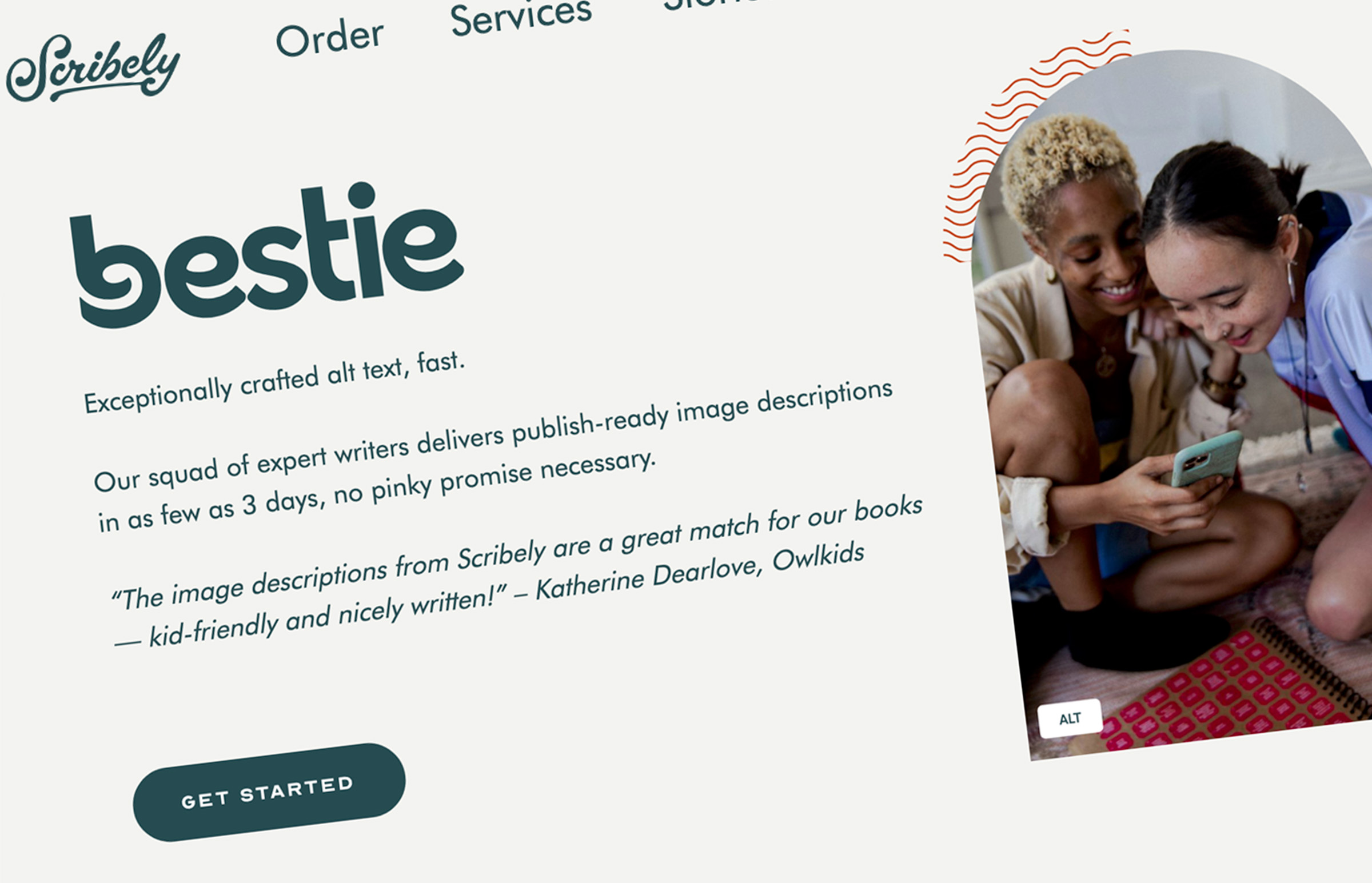
Bestie: Get Alt Text For Your Assets From Scribely
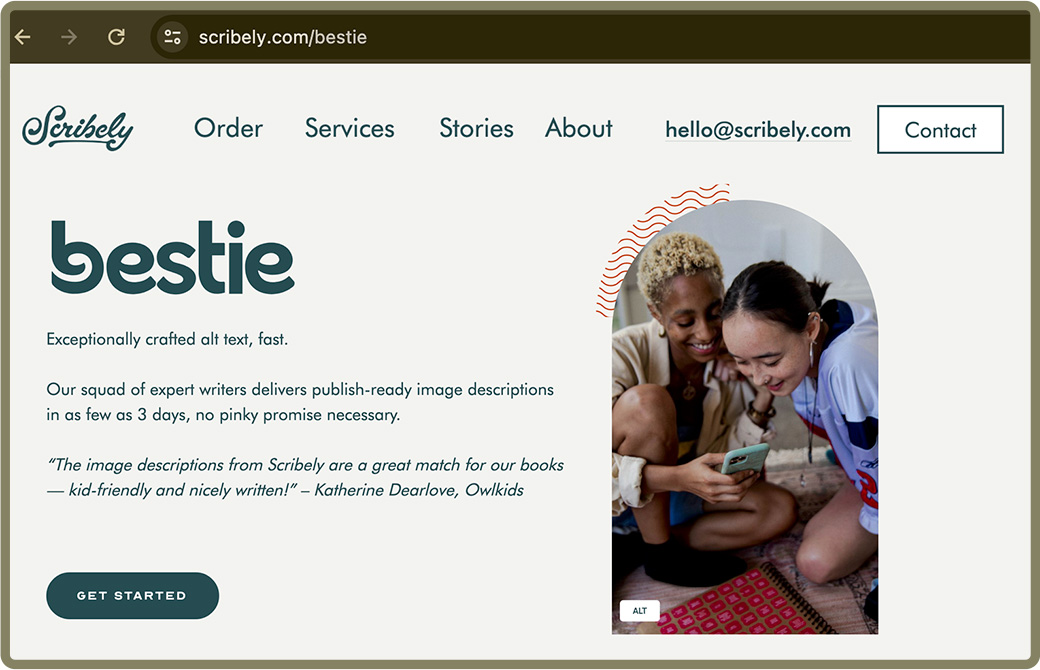
In the ever-evolving landscape of digital content, accessibility is paramount. Ensuring that information is available to everyone, regardless of their abilities or disabilities, is a key tenet of inclusivity. This is where the company, Scribely, steps in, pioneering a new era of content accessibility with a focus on a seemingly simple yet transformative element: Alt Text.
Scribely focuses on helping organizations address accessibility gaps and create delightful content experiences that are inclusive for everyone. Their team of expert writers are dedicated to the craft of writing exceptional alt text, describing everything from works of art and infographics to product photos and internet GIFs. Scribely’s express ordering service, Bestie, makes it possible to submit orders and get quality descriptions within 2-3 business days. And, now that Photo Mechanic supports Alt Text and Extended Description IPTC metadata fields, you can streamline this process.
Alt text, short for alternative text, is a crucial component of this vision. Alt text is a descriptive tag embedded in the HTML code of an image that provides a textual description of the image’s content. While it might seem like a small detail, its impact is monumental for individuals with visual impairments, those using screen readers, or even in scenarios where images fail to load.
Photo Mechanic is a tool for working with metadata and photos. You can use it to create a spreadsheet of your photos’ metadata, or in this case create a spreadsheet for submitting an order to Scribely’s Bestie service. In this video, we demonstrate how to load some settings presets into Photo Mechanic that streamline the process of creating the specific spreadsheet needed for a Bestie order and for creating a PDF of your images with filenames.
For people who are blind or visually impaired, alt text is the bridge that connects them to the visual world. When a screen reader encounters an image, it relies on the alt text to convey what the image contains. Without this descriptive text, users are left in the dark, missing out on essential information and the rich tapestry of visual content that others take for granted.
The importance of alt text extends beyond just catering to specific needs. In the age of search engine optimization (SEO), alt text plays a pivotal role in enhancing a website’s discoverability. Search engines rely on textual cues to understand the content of images, and alt text serves as a key factor in determining the relevance and context of visual elements on a webpage.
Scribely integrates seamlessly into your content creation workflow, providing a user-friendly platform that empowers creators to add alt text effortlessly. Our intuitive interface and advanced algorithms ensure that the alt text generated is not just accurate but also enhances the overall user experience. Whether you’re a blogger, web developer, or social media enthusiast, Scribely is designed to be your ally in crafting content that leaves no one behind.
These videos and accompanying instructions will show how to save you a lot of time in managing this metadata and getting your files tagged with Alt Text.
Note: Download these presets: Photo Mechanic preferences for Bestie (ZIP file, File size: 4 KB)
Follow these steps to load presets into Photo Mechanic:
- Open Photo Mechanic’s Settings/Preferences (command-, control-,)
- Make sure you are in the General pane
- Click “Import”
- Navigate to find the PMX file you downloaded above.
Then to create an order sheet for the Bestie service:
- Open a Contact Sheet and select the images you want to submit. Note: This works best if at least one of the files has contact information in the IPTC metadata. If not, you can still edit the spreadsheet later on.
- Choose File > Export
- Choose “text Exporter” from the dropdown
- Click the lightning bolt “Snapshot” icon and choose the Bestie preset
- If you need to alter the fields that you want to submit to Bestie, you can so that here. For example, if you would rather use the “headline” field instead of the “keywords” field for the notes section of your order form, you can change the {keywords} variable to {headline} in the Text Exporter field.
- Click “export” and name your file something like “order.tsv”
You can then open the TSV file in a spreadsheet program like Microsoft Excel or Google Sheets to make any other manual changes or additions you need.
To create a PDF of images to submit along with your order:
- Select the images in your Contact Sheet. (They may still be selected from the previous step)
- Choose File > Print
- In the Print Settings, click the lightning bolt “Snapshot” icon and choose the Bestie preset
- Then click Print
- In macOS, you can use the “PDF” option in the OS print dialog. On Windows, you can select the “Microsoft PDF Printer” from the list of available printers
When you submit the order sheet TSV via the Bestie website, you can send along the image PDF to the email address, being sure to specify that it is meant to accompany the online order.
Then when you get a spreadsheet back with Alt Text for your images, you can use Photo Mechanic to apply that metadata back to your images all at once. This video shows how to create a Metadata Template using the same downloadable presets:
See also: Introduction to Code Replacements in Photo Mechanic
To create a Code Replacement file that can apply your metadata to your photos, follow these steps:
- Open the PM_CodeRep_Scribely_AltText.tsv file in a spreadsheet program like Microsoft Excel or Google Sheets
- Copy your list of filesnames from the spreadsheet you got back from Scribely and past them into the PM_CodeRep_Scribely_AltText template
- Copy the Alt Text column from your Scribely order and paste that into the PM_CodeRep_Scribely_AltText template
- Save the PM_CodeRep_Scribely_AltText spreadsheet
- In Photo Mechanic, go to Edit > Settings > Set Code Replacements and click Add…
- Select the PM_CodeRep_Scribely_AltText file you saved above
To apply that metadata to the set of files, open them in a Contact Sheet in Photo Mechanic. Make sure the files have the same filenames that appear in your PM_CodeRep_Scribely_AltText sheet.
- Select the files in the Contact Sheet
- Open the Metadata (IPTC) Template with command-i (macOS) or control-i (Windows)
- Click the lightning bolt “Snapshot” icon and choose the Bestie preset. You will see the Hot Code “[nsbestie.newalt]” in the Alt Text field. This Hot Code will apply the metadata from your spreadsheet to the selected files
- Click “Apply Template to Selected”
The videos above should show that these steps should be much quicker than copy-and-pasting all this information by hand.